Zinstall FullBack is an easy backup that is extremely powerful under the hood, and covers everything you have.
Not just files and pictures – your programs, software settings, accounts, emails are all protected.
It is easy to setup (takes just 5 minutes, no technical knowledge required), easy to use, and easy to restore when disaster strikes.
Once downloaded, it keeps a full, always up to date backup, without bothering you.
This way, you are always safe from accidentally deleted files, computer crashes or ransomware virus attacks.
And if you do have any questions, our expert support team is here to make things easy.
It takes just 5 minutes to make your computer safe.
“Will recover everything – programs, settings and files – to your new PC.”

“Simple and user friendly, extremely efficient.”

“Saved my pictures from a ransom virus.”

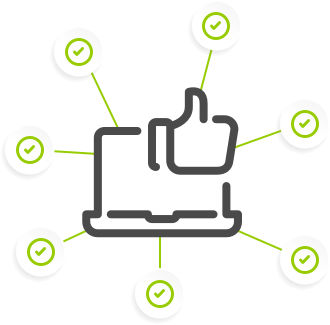
You don’t have to be a technical guru to use FullBack.
You just install it, and it will do the rest, no questions asked.
Of course, if you prefer, you can also get under the hood and configure it in any way you want.
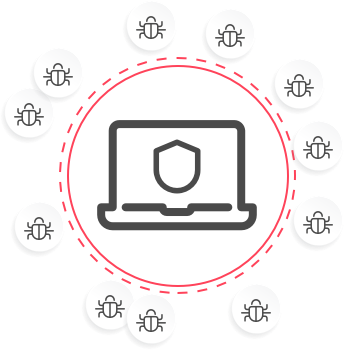
Your data is 100% protected from ransomware virus attacks. Even if your computer is compromised or encrypted, your backup stays safe and you can restore everything.
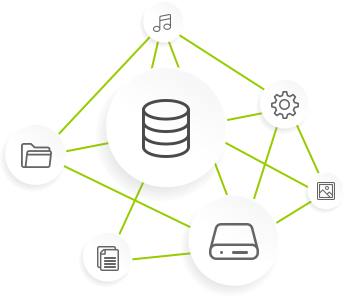
FullBack makes backup easy: you just run it. It will automatically locate where to keep your backup files (e.g., a USB drive), and will automatically maintain a full backup of your entire computer.
If disaster strikes, FullBack allows to easily recover everything – even your programs, accounts, emails and all files.
You can keep your backup anywhere: on a USB external hard drive, on a network drive, on Cloud storage such as Dropbox, OneDrive or Amazon, or even on your computer itself.
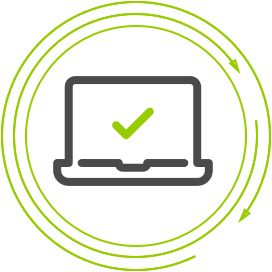
Even if you have millions of large files, FullBack won’t slow down your computer like traditional backups do. This way, your backup is always on and always up to date, and you won’t even feel it running. This also means that you do not have to schedule it – it just does its job, all the time!
Start Free Trial
FullBack
Start Free Trial
FullBack Cloud
Buy Now
FullBack
Buy Now
FullBack Cloud
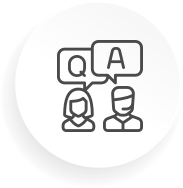
Our techs will help you every step of the way, or even remotely over the Internet (as part of the Full Service option) – just contact our Premium Support. Our support team is available 24×7 by appointment.