Transfer everything from old computer to new computer with Windows 11
Transfer programs and files to new computer
Transfer files from one computer to another
Transfer Microsoft Office to new computer
Restore programs and files from a broken or dead computer
Transfer directly from an old hard drive
Transfer to new computer using a USB hard drive
Corporate Windows 11 migration
User Profile Migration to new PC / new domain
How To Migrate Local Profiles to Azure AD
Migration to Server 2019 / 2016
Transfer everything from old computer to new computer with Windows 11
Transfer programs and files to new computer
Transfer files from one computer to another
Transfer Microsoft Office to new computer
Restore programs and files from a broken or dead computer
Transfer directly from an old hard drive
Transfer to new computer using a USB hard drive
Corporate Windows 11 migration
User Profile Migration to new PC / new domain
How To Migrate Local Profiles to Azure AD
Migration to Server 2019 / 2016
Transfer programs and files to new computer
Transfer files from one computer to another
Transfer Microsoft Office to new computer
Restore programs and files from a broken or dead computer
Transfer directly from an old hard drive
Transfer to new computer using a USB hard drive
Move To New PC - Compare Options
Migration Kit Pro - Advanced Transfer
Transfer programs and files to new computer
Transfer files from one computer to another
Transfer Microsoft Office to new computer
Restore programs and files from a broken or dead computer
Transfer directly from an old hard drive
Transfer to new computer using a USB hard drive

In this article, we will learn how to transfer programs, settings, accounts and all files from one computer to another using a USB drive. A USB drive is faster than network and cables, and is much easier to use for a transfer.
Of course, just copying files to a USB drive would not do us too much good, since that does not work for transferring programs or their settings – just for raw files. Instead of that, we’ll be using a special software (Zinstall Migration Kit Pro) that can use the USB drive to transfer programs, profile, settings, documents, pictures, music, movies, favorites, wallpaper and everything else to your new computer.
You can even do this from one Windows to another, and across different hardware. For example, transferring from a Windows 7 or Windows 10 32bit HP to a Windows 11 64bit Lenovo is fully supported.
The transfer is done in two steps. Step 1 is to capture everything from your old computer to the USB drive. Step 2 is to deploy everything from the USB drive to your new computer.
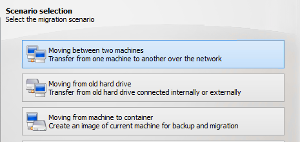
Your stuff is now safely stored on the USB drive.
Once everything is on the USB drive, it is time to restore your programs, settings and files to your new computer. To do that:

That’s it – you have copied your programs, settings, profiles and data to your new computer using the USB hard drive, and it’s ready for use!
Ready to transfer programs and files using a USB external hard drive?
